Match a List of Contacts to SmartPersonasTM in Cintell
Once you have identified and published your SmartPersonasTM, use Cintell to easily match these personas to contact records in a CSV file. Contact us today to learn more and request access to this feature.
How to upload a CSV file and start matching contacts to SmartPersonasTM
Once you have requested access to the contact matching feature and confirmed it has been enabled, you’re ready to get started.
- Select the CSV file you’d like to map to your Cintell SmartPersonasTM.
- Click the Analytics tab at the top of the Persona Dashboard and click Upload from CSV button. Select your file from the pop-up window and click Upload.
- Once your file is uploaded, you will be prompted to match your column headers with related attributes from your Cintell SmartPersonaTM. Once you have mapped all the applicable fields, click Continue.
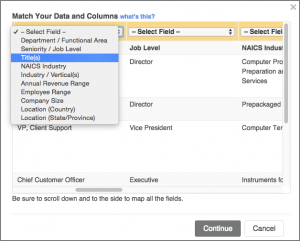
After your file has uploaded and you have mapped the fields, you will be directed back to the main Analytics screen. The analysis may take a moment, but you can navigate to other areas of the tool while you wait. When you see Ready in the status column, click the filename to preview our analysis of your contacts.
My integration is complete! Now how do I start matching contacts in Marketo to SmartPersonasTM in Cintell?
Cintell has now analyzed the contacts that you uploaded and matched them with your existing published Cintell SmartPersonasTM. You will see a percentage based breakdown of how the contacts in your list matched to a related persona.
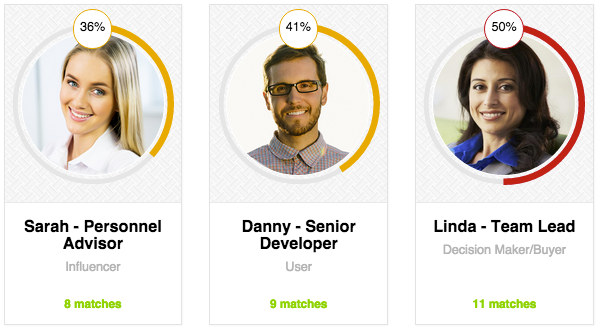
Can I download these insights?
Yes! On the Analytics Summary screen click the Download Matches button and select Download CSV with Persona Matches. (Note, Cintell also integrates with popular Marketing Automation software such as Marketo and Eloqua. Contact us to learn more about those integrations and gain access.)
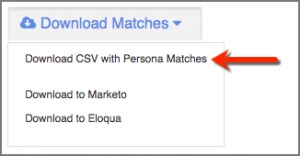
A CSV file will automatically download that has been updated to include the following columns for your top 3 persona matches:
- Persona: This is the name of the published persona.
- Score: This is the percentage our tool feels this contact matches this particular persona.
- URL: This is the URL to preview the published persona. We recommend making this available within your CRM in a new field for easy access by your sales team.
Not all of the contacts in my list were matched to a Persona. Why?
If you see a box on the Analytics Manager screen noting a certain number of contacts were not matched to a SmartPersonaTM, this means we were not able to make a match between your contact and your personas in Cintell. This can usually be attributed to one of two things – either your published persona in Cintell is missing a key field (for example, Title), or the list you uploaded has an incomplete or missing value. Without this key data both in Cintell and in your uploaded list, we are unable to make an accurate match between a contact and a published persona. It may also mean that there is a segment of your list that requires its own persona!
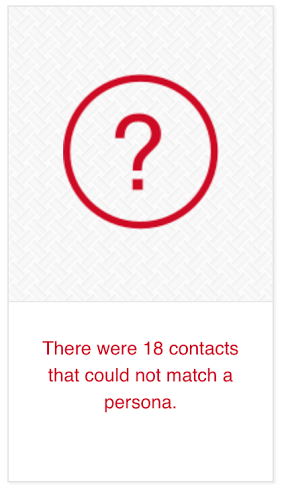
Can I use the Analytics feature if I’ve created SmartPersonasTM using my own custom template?
That’s a great idea! At this time the contact matching feature is only available for SmartPersonasTM created using the Cintell wizard. We are working on making it available for all SmartPersonasTM, and will let you know when it becomes available in the future!